Topo! Interactive Maps on CD-ROM
Topo! is designed to allow you to view and manipulate USGS topographic
maps. Included on the CD are the application and all the 7.5 minute maps
for the selected region. The region I purchased, Los Angeles, Santa
Barbara and Surrounding Recreational Areas, contains 109 maps. It
covers Los Angeles County south of the California Aqueduct, all of Orange
County, the southeastern-most corner of Ventura County, the southwest
corner of San Bernardino County, the western-most portion of Riverside
County and the extreme northwest corner of San Diego County.
When you start Topo! a dialog box is displayed that asks you to choose
the region to view. Once you've selected the desired region, the Topo!
application opens, displaying an overview of the area selected, the
location of the area within the region and the location of the region
within the state. The three areas displayed will change as you use the
program, always giving you references to the larger areas around the area
you have selected. Topo! displays the latitude, longitude and elevation in
the status bar as you move around the maps.

A
Topo! saved selection with a route overlaid. |
The program lets you scroll seamlessly from map to map. All the
USGS maps for the region are “tiled” together, giving the
appearance in use of one huge map (in fact, all Topo! regions that
adjoin one another tile together). You can easily select your area
of interest and then zoom in to the desired scale. Once an area of
general interest and the desired scale have been chosen, you can
establish a specific “selection area” that can be annotated in
various ways as well as printed (in color or grayscale) or saved
as a graphic in a number of popular file types. Topo! provides
tips in the use of a GPS with the maps, but currently does not
directly support a connection to a GPS. This feature is in the
process of being written at this time and should be available as a
32-bit addition for Windows 95 and NT in the future. |
You can also search the entire region you've purchased using a
“Gazetteer” which is a list of various features and points of interest
depicted on the maps. Topo! includes the following “tools”:
- Magnification - Selects scale
- Centering - Centers a point of interest in the window
- Traveling - Scrolls maps
- Selection - Defines a rectangular selection area
- Symbol - Places annotating symbols on the map
- Text - Places text labels on the map
- Ruler - Measures distances along straight or freehand routes
- Compass - Measures directions and distances along straight routes
- Bookmark - Stores and jumps to stored locations
- Gazetteer - as described above
- File Open - Open a different region or file
- Legend - Opens a reference to USGS symbols displayed on maps
- Help - Open the Topo! help file
One of the features I liked best about Topo! was the ability to define
a route. Using a drawing tool, you can trace a route along a map,
following roads, trails or any other feature. Topo! calculates the
distance along the route created, and you can choose what color its
displayed in, as well as which of the various scales of maps on which it
will be displayed. Once a route has been created, you can label points
along the route, save the information, bookmark it for later use and also
create an elevation profile.

A
Topo! elevation profile (based on the map above). |
The elevation profile for a route is generated based on the
scale of map being displayed. It shows a graph of the elevations
along the route, distance along the route and total gain or loss
in elevation along the route. You can choose points in the
elevation profile and the cursor tracks the corresponding points
in the route display. At each point Topo! will provide the
latitude, longitude, elevation and distance in miles along the
route in the profile display and mark the corresponding point in
the topographic route display. |
While I've found Topo! to be very useful and relatively easy to
learn, there are a few things that could stand improving:
- There's no provision for scaling a selected area to the size of
the window being used (for example: to display all of a route in the
largest possible scale that fits the route), although you can
choose to print only the area you've selected.
- The (rather misnamed) ruler (drawing) tool tends to lag your pointer
significantly and can therefore make it somewhat difficult to trace a
route. Fortunately, it's easy to undo already drawn segments.
- I would also have liked to see the USGS quadrangle name displayed
somewhere as you use the maps. As far as I could determine, there was
no easy way to see just which map you were on so that you could easily
go out and purchase the printed map if desired.
- The current Windows version of Topo! does not support long file
names which made naming saved files a bit of a pain.
- A feature to automatically tile and print or save a selection at the
largest possible scale would be a great addition.
Topo! is currently available for:
- Los Angeles, Santa Barbara, and Surrounding
Recreational Areas
- San Diego, San Jacinto Wilderness, and Anza-Borrego Desert Area
- San Francisco Bay Area, Wine Country, and Big Sur
- Sequoia Kings Canyon and Surrounding Wilderness Areas
- Yosemite, Mammoth, and Central Sierra Wilderness
Areas
- Lake Tahoe and Surrounding Wilderness and Ski Areas
- Colorado Front Range Cities and Recreational Areas
- Colorado Rocky Mountain Wilderness and Ski Areas
- Seattle, Mount Rainier, and Central Cascades
- Olympic Peninsula, San Juan Islands, and Puget Sound
Available 17 Nov 1997:
- Death Valley, Joshua Tree, and East Mojave Desert
- Boundary Waters, Western Lake Superior, and Twin Cities
I had some trouble finding a place to purchase Topo! after I originally
heard about it. Ultimately, I found a copy at REI, at list price. Much to
my chagrin, about a month later I spotted it at Fry's at a much lower
price.
| Program Name: |
Topo! |
| Version
Reviewed: |
1.0.0 |
| Vendor: |
Wildflower Productions
375 Alabama Street Suite 230
San Francisco CA 94110 USA
+1 (415) 558-8700 |
| Platforms: |
Windows 3.1, Windows 95, Windows NT
Macintosh, Power Macintosh |
--Scott
Gomez
|
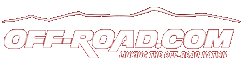


 Your Privacy Choices
Your Privacy Choices